Looking for help?
-
Start here
-
Navigation
-
Adding a Client
-
Your ClientShelf
-
Tags Page
-
To-do List
-
Reporting
-
Questionnaires
-
Contacts
-
Calendar
-
My Account Menu
< All Topics
Print
Using Tags
How to use tags with your clients. Using the pre-set tags effectively enables you to track the current status of your clients and the conversion rate (sales).
Viewing Tags on Your ClientShelf
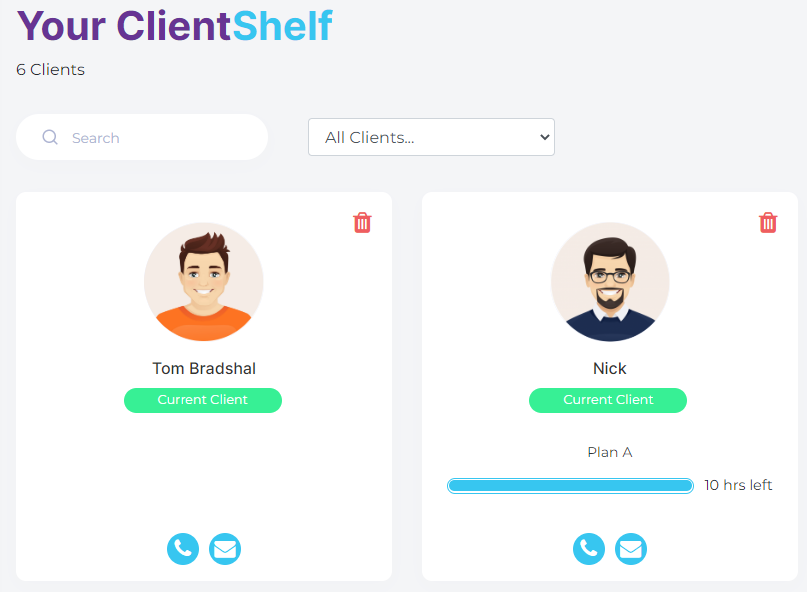
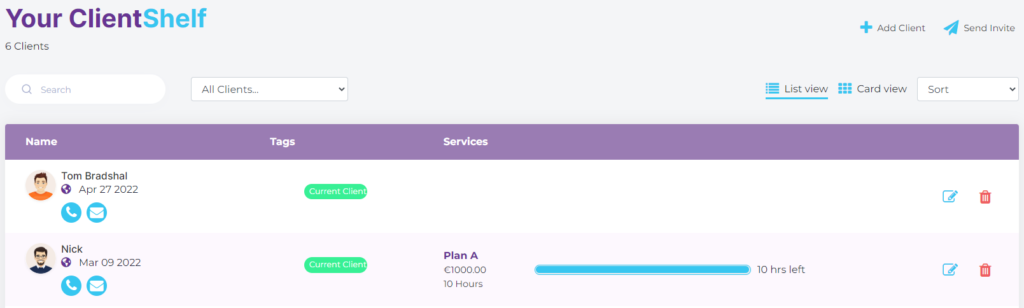
When you return to your ClientShelf the tag(s) will be displayed in both Card and List views. A maximum of four tags will display but you can have more than four tags associated with a client.
Sorting by Tags in Your ClientShelf
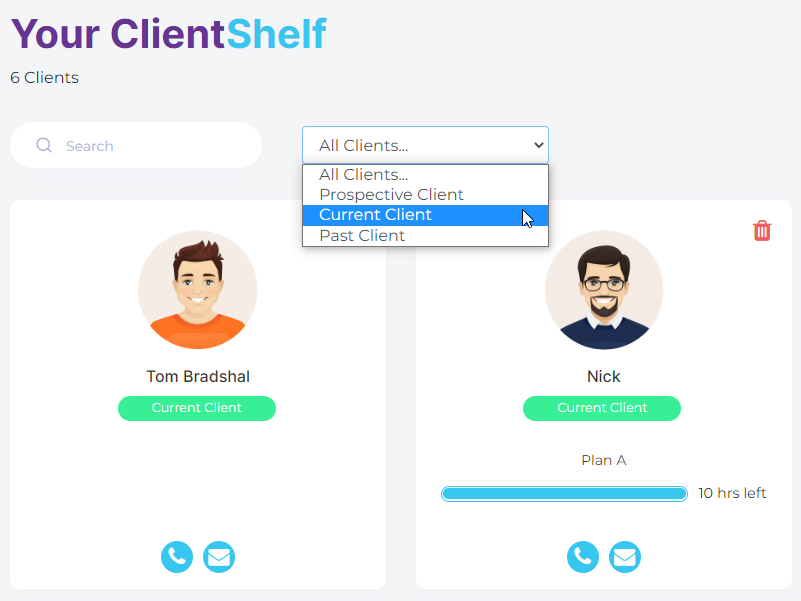
Using the dropdown menu next to the Search window will allow you to sort by tag. All tags will be displayed in the dropdown menu, even those not in view.
Returning to the Client Record
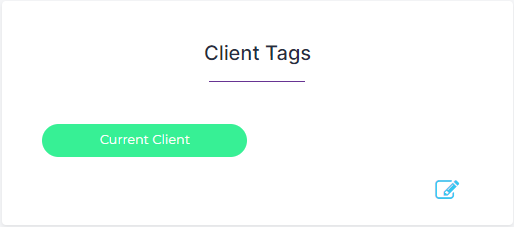
When you return to the Client Record you will notice the tag interface has changed.
To add more tags, delete tags from a client, delete tags or change the pre-set tag simply click the Edit button.
This will show the full tag interface again.
Table of Contents