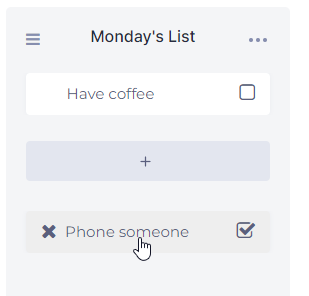-
Start here
-
Navigation
-
Adding a Client
-
Your ClientShelf
-
Tags Page
-
To-do List
-
Reporting
-
Questionnaires
-
Contacts
-
Calendar
-
My Account Menu
To-do List Tasks
Add Task Item
With the To-do List created, click the + under the To-do List title to start adding task items. To-do list tasks item is the things you want to complete on your list.
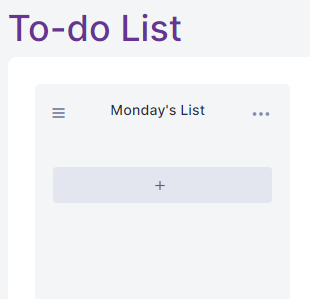
Enter a task then set the date and/or time then press Enter or click the Save icon.
The time and date are not mandatory for a task item but can help you plan your day.
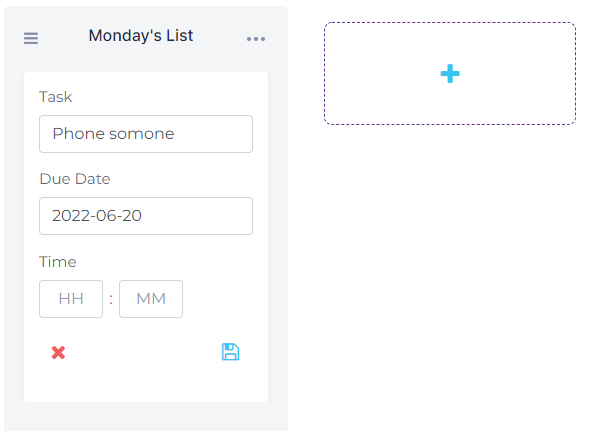
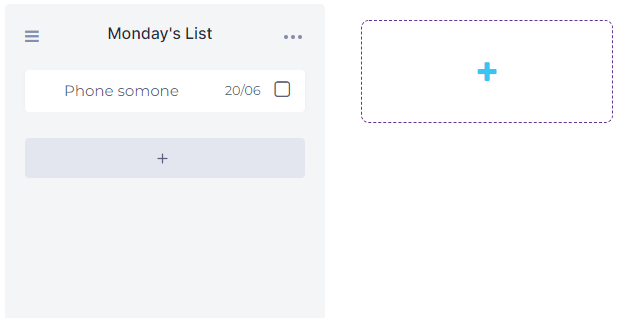
Click the + to add more to-do list task items. The amount of task items per list is unlimited.
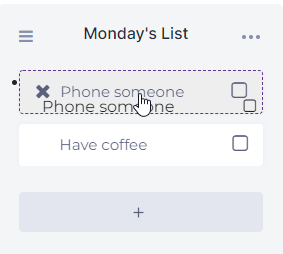
You can arrange your list by priority when you have multiple to-do list tasks. Click the task you want to move then drag and drop it into place on the list.
To-do List Task Completed
Click the square box on the right when a task is completed. This will move the task to the completed section.
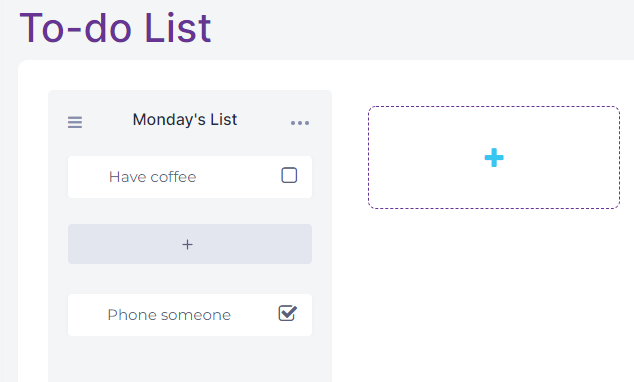
Edit and Delete
To edit a task, click on a task, edit the text, and then click the green checkmark on the right side.
To cancel the editing click the red X instead.
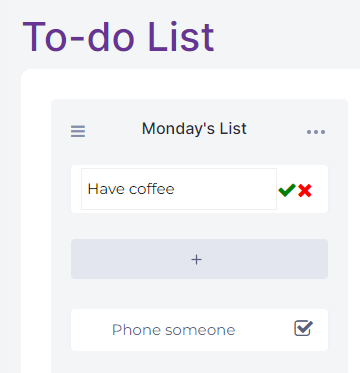
To delete a task, hover over any task and click the X on the left side.