Looking for help?
-
Start here
-
Navigation
-
Adding a Client
-
Your ClientShelf
-
Tags Page
-
To-do List
-
Reporting
-
Questionnaires
-
Contacts
-
Calendar
-
My Account Menu
< All Topics
Print
Create a To-do List
In ClientShelf you have the ability to create multiple To-do lists to help you with your daily, weekly or monthly tasks or anything else you would like to use a To-do list for.
From the Client Menu select To-do List.
Add To-do List
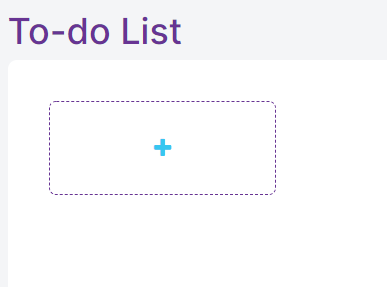
Click the + in the dotted outline to start a new list. Give the list a title and then press Enter or click the Save icon.
Add List Title
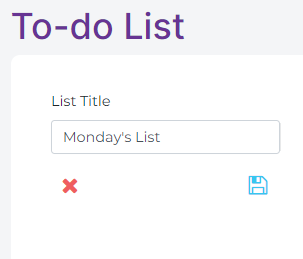
Your task list is created.
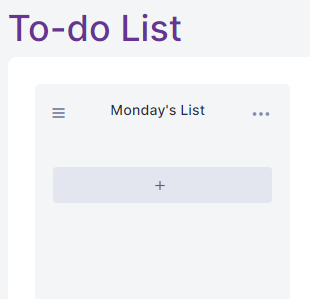
To create another list click the + in the dotted rectangle next to the list you just created.
Create Another List
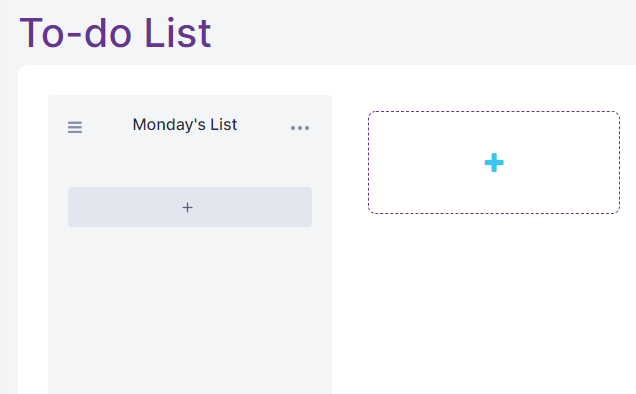
You can create as many lists as you wish.
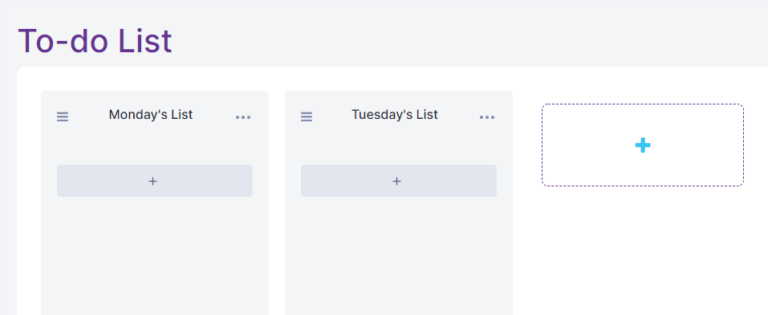
Table of Contents