-
Start here
-
Navigation
-
Adding a Client
-
Your ClientShelf
-
Tags Page
-
To-do List
-
Reporting
-
Questionnaires
-
Contacts
-
Calendar
-
My Account Menu
Add Contact Meeting
Send a contact meeting request to one of your personal or business contacts.
Add Contact Meeting
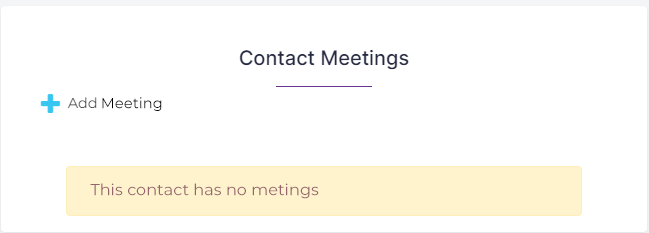
Click +Add Meeting and a popup window will be displayed.
Popup Window
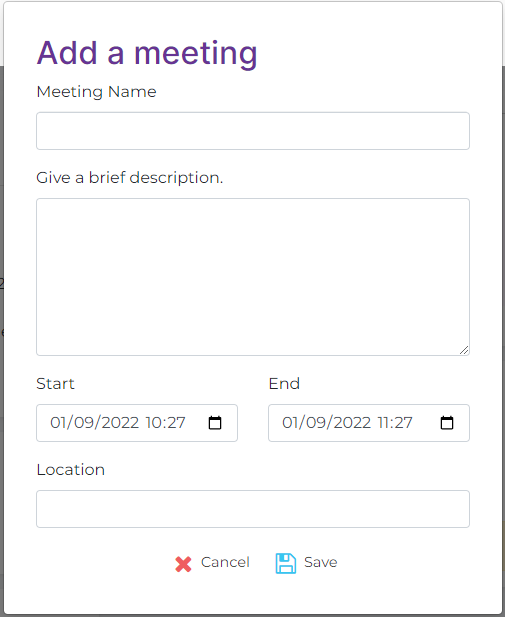
Give the meeting a name.
Provide a description, links can be included.
Enter a start date and time. The end date is the same and the end time will be one hour later automatically. You can adjust the time as necessary.
Add a location and click Save.
An email with the meeting details will be sent to your contact.
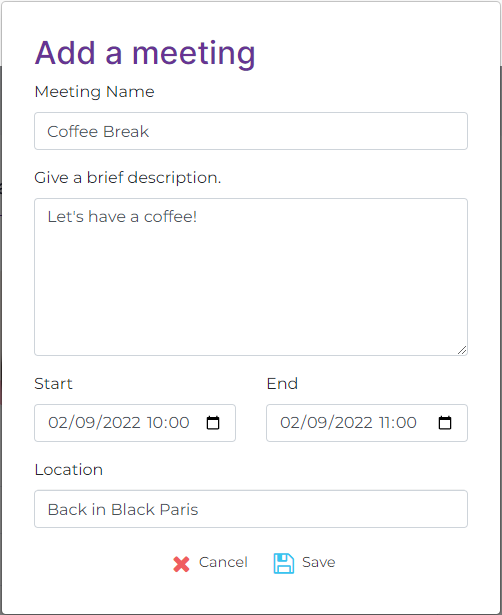
Meeting displayed
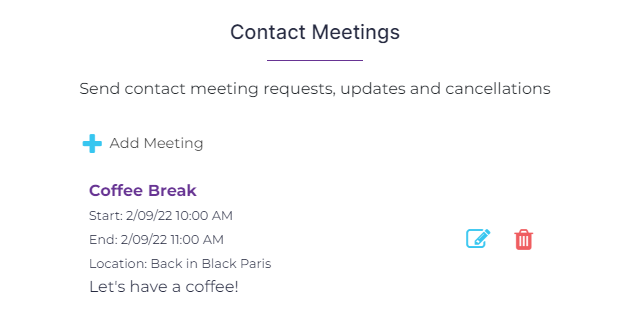
The meeting will be displayed in the Contact Meetings area. Here you can edit or cancel the meeting.
Editing the meeting will bring up the popup window again where you can adjust your meeting details. Clicking Save will send a new email to your contact with the updated information.
Clicking cancel will send an email informing your contact the meeting has been cancelled and to remove it from their calendar.
Calendar Display
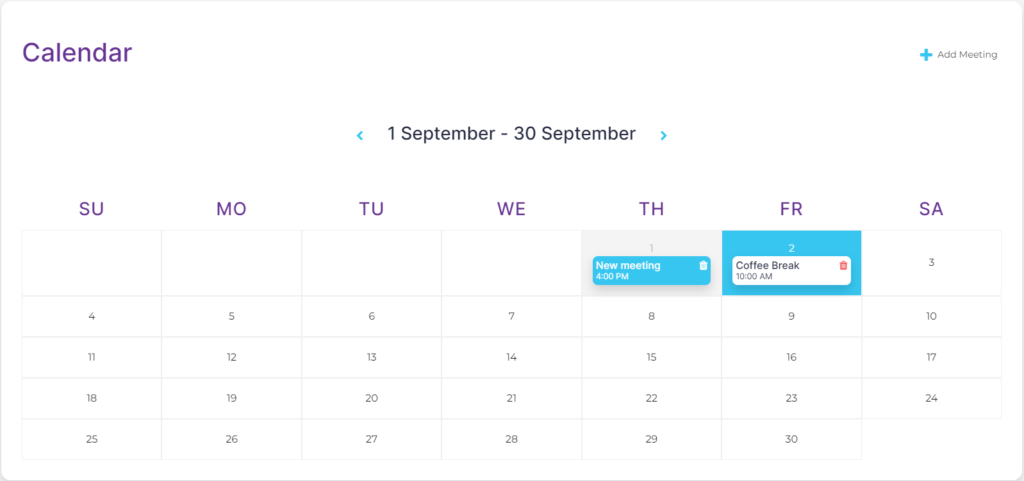
You can also use the Calendar page to view all your meetings. Here you can also create, edit and cancel meetings. Learn more at the Calendar page help section.
Emails Sent to Contacts
To learn more about the emails sent for meetings you can see a sample of them in the Calendar page help section.