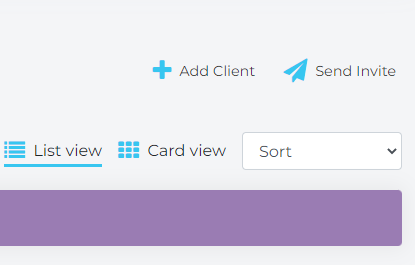-
Start here
-
Navigation
-
Adding a Client
-
Your ClientShelf
-
Tags Page
-
To-do List
-
Reporting
-
Questionnaires
-
Contacts
-
Calendar
-
My Account Menu
Add Clients
Once your Profile and Services are created you can then navigate to the most important part of ClientShelf and that is managing your clients.
Add Clients
In the navigation, under the Clients Menu click Clients.
This will take you to Your ClientShelf. It is here that you will be able to view and monitor your clients.
Methods
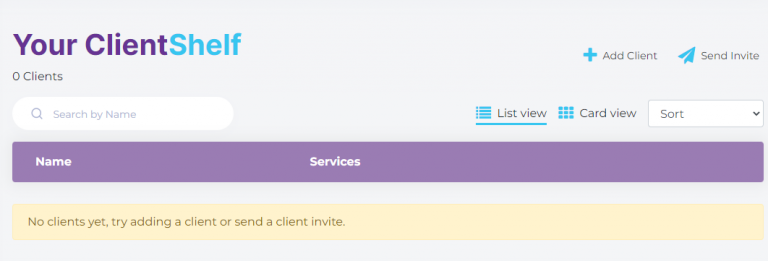
As there are no clients there is not much to see here.
There are two methods to add your clients to ClientShelf.
The first is to manually enter the client data yourself. To do this, click on +Add Client located on the top right of the screen. This will take you to the Add Client form for you to fill out your client details. (See Add Client Yourself)
The second is to send your client an invite. To do this simply click Send Invite and a pop-up window will come up where you enter the client’s name and email and they will enter their data via a link. (See Send a Client Invite)