-
Start here
-
Navigation
-
Adding a Client
-
Your ClientShelf
-
Tags Page
-
To-do List
-
Reporting
-
Questionnaires
-
Contacts
-
Calendar
-
My Account Menu
Add Client Notes
Client Notes are a vital part of any coaching practice and it is a vital part of ClientShelf.
ClientShelf uses Client Notes to track your client’s progress. Besides typing notes, you can subtract time and upload files specific to that client note.
Click +Add Note in the Client Notes section to add a note.
Add a Note
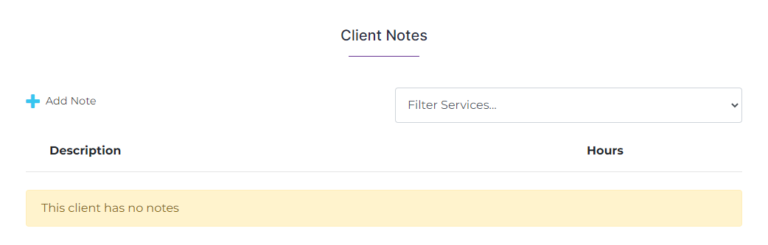
When the popup window displays enter your note.
A full-text editor allows you to easily copy/paste formatted text from other documents.
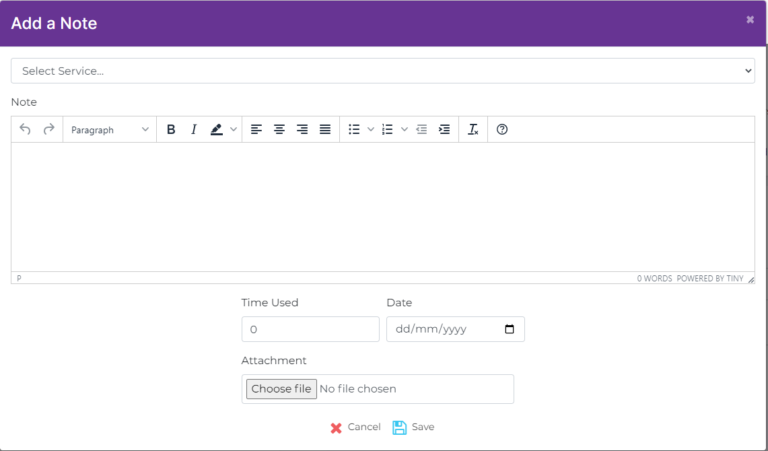
If the amount of text is more than the text window size a scrollbar will appear. You can resize the text window if you wish to view the whole text.
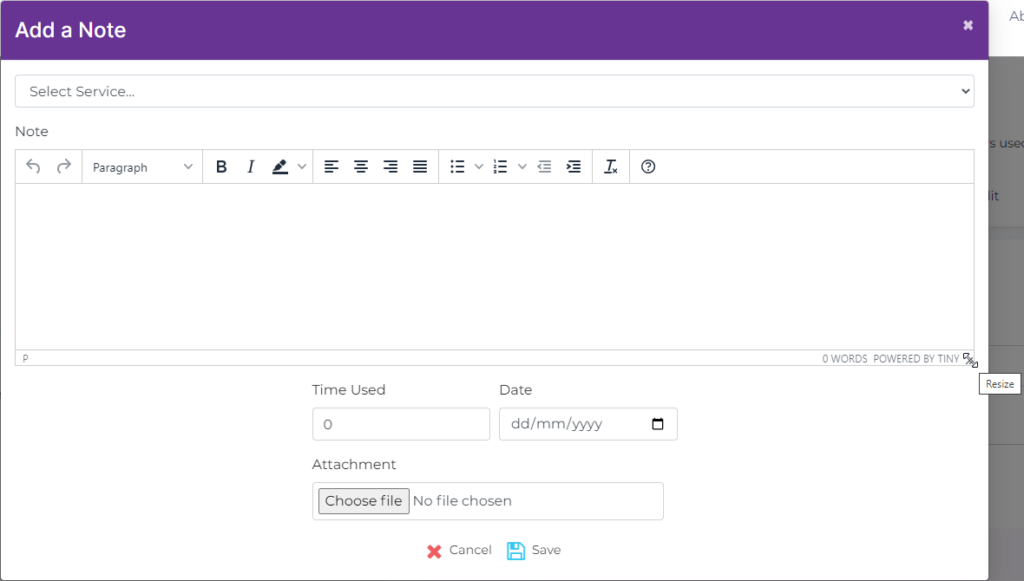
To add a note:
- Select a service from the dropdown menu
- Write the note text
- Enter time used in hours (use 0.5 for half an hour)
- The time entered can also be zero
- Select the date of the note using the calendar
- Upload a file, if required. File size of 1 megabyte (1MB) maximum.
Click the Save button to add the note.
Cancel will close the window and the note deleted.
The following fields are required for filling out a note:
Service, Text in the note area, Time and Date
If any field is missing an error message will display.
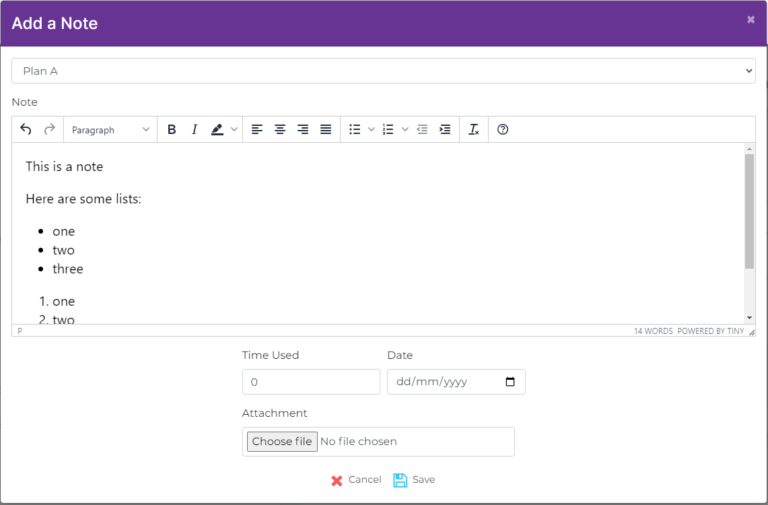
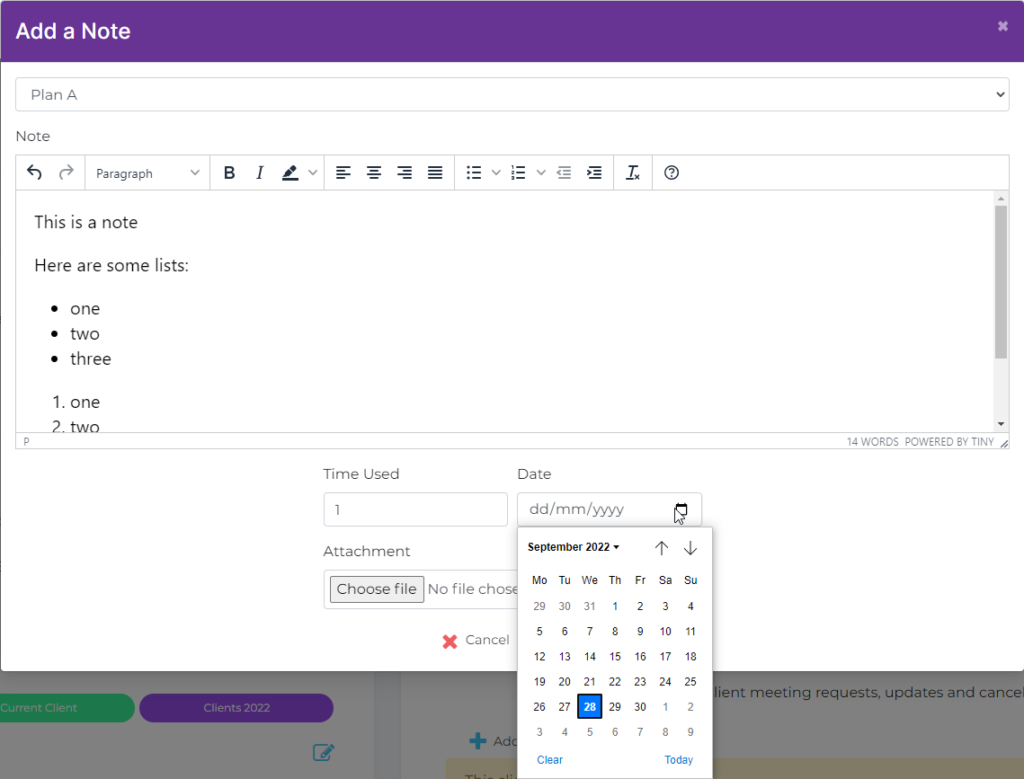
Note Added
The note will appear in the Client Notes section once saved.
You can edit and delete notes. You can filter notes by service using the dropdown menu.
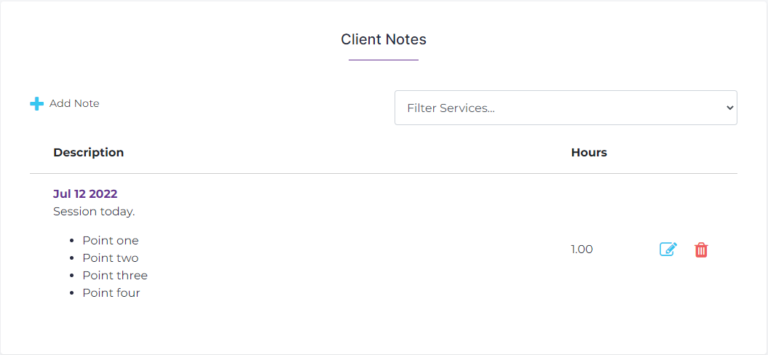
Viewing Services
You subtract the Service hours using Client Notes. In the above example, we used one hour for Plan A.
Viewing the Services section, notice that it now says 9 hours left. The bar visually shows the reduction in time.
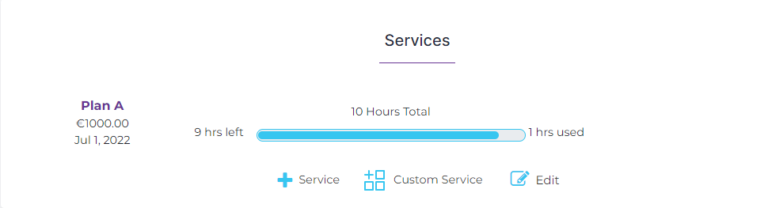
View Your ClientShelf
Click on Clients in the Clients Menu to go to Your ClientShelf.
The Client Card now shows 9 hours left for service Plan A.
There is a new date on the Client Card. The date is the last note you just entered for this client.
ClientShelf will automatically sort your clients by the last contact date.
Both the Grid View and the List View display this data.
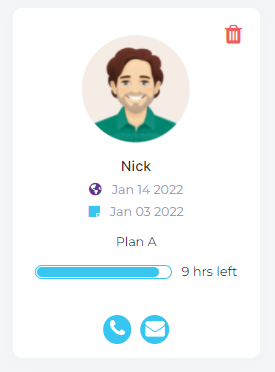

The number of Client Notes you can add is unlimited per client.