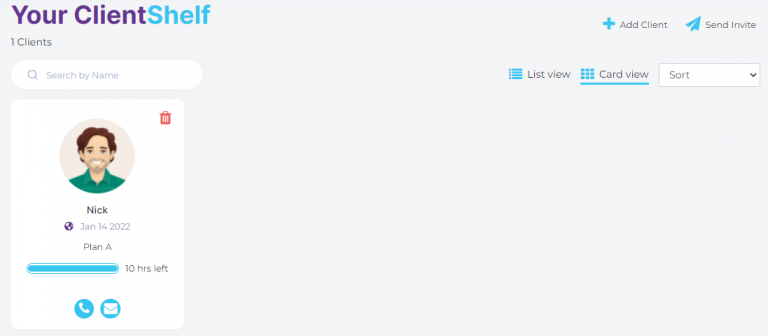-
Start here
-
Navigation
-
Adding a Client
-
Your ClientShelf
-
Tags Page
-
To-do List
-
Reporting
-
Questionnaires
-
Contacts
-
Calendar
-
My Account Menu
Add a Standard Service
After creating your profile, you added Standard Services to ClientShelf.
To add a standard service to a client, click +Service in the Services section to start.
Services
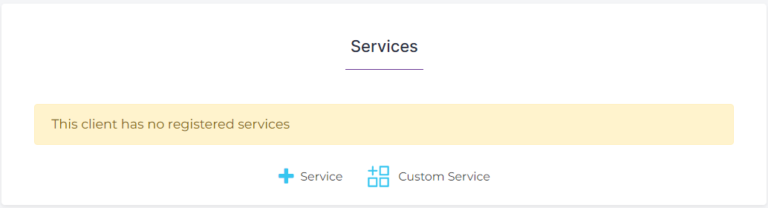
Click the Select Service to show your standard services and select one to add.
Click Save.
Add Services
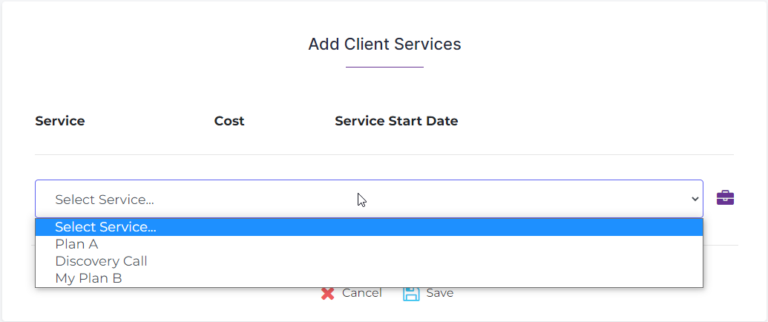
You will now see the added service showing all the details of the service. The time left and a visual bar will display the hours remaining. How hours are subtracted is mentioned in the Client Notes section. An Edit button has also appeared allowing you to edit your applied services.
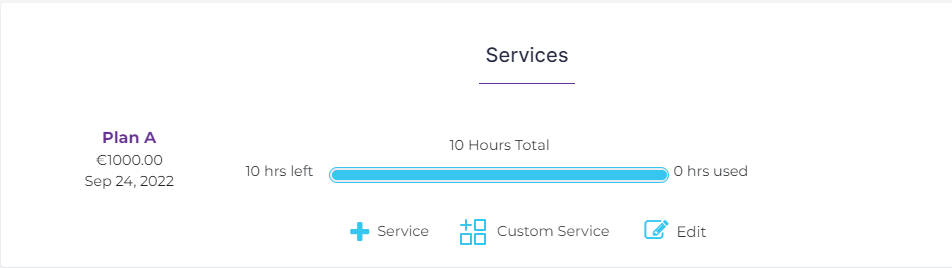
Change Service Start Date
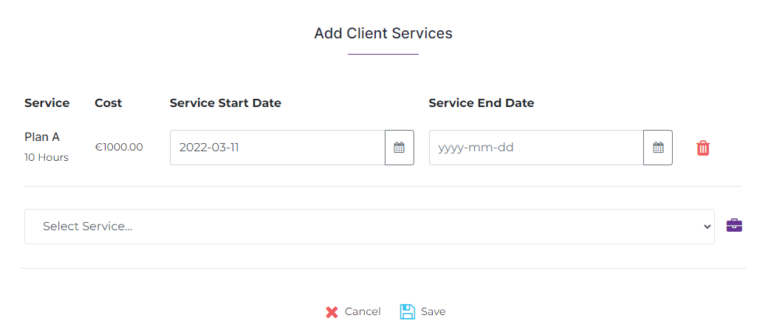
To edit a service click on the Edit button.
In the edit mode, you can change the service start date and add a service end date.
Click Save.
Delete Service
To delete a service, click the Edit button.
A popup confirmation will show, click OK. The service is now deleted.
Click Save to confirm.
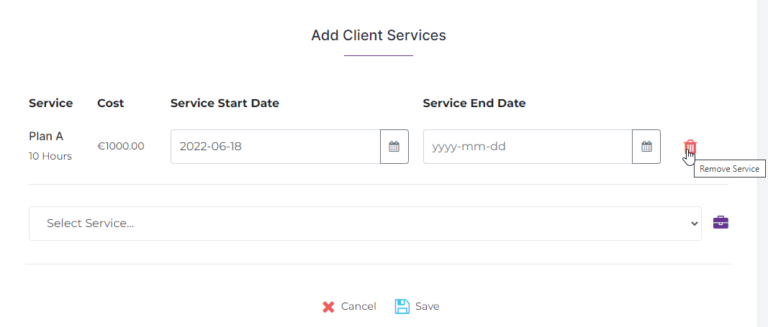
Clicking the Back button will take you to Your ClientShelf which now has been updated to show the service added to your client. You will have a visual of each individual client and details of the service they are on at a glance.
Client Card