-
Start here
-
Navigation
-
Adding a Client
-
Your ClientShelf
-
Tags Page
-
To-do List
-
Reporting
-
Questionnaires
-
Contacts
-
Calendar
-
My Account Menu
Add a Service
Once your profile is complete you will be directed to the Add Service area. This is the area you enter the services you provide to your clients in ClientShelf.
ClientShelf uses an hourly-based system to calculate time. A service can have zero hours (free), one hour, 100 hours (or more) or part hours, for example – 0.5 for half an hour. The time you enter determines the amount of time you plan to spend with your clients.
To learn more about Services click on Add a Standard Service on the menu to the left.
Adding Services
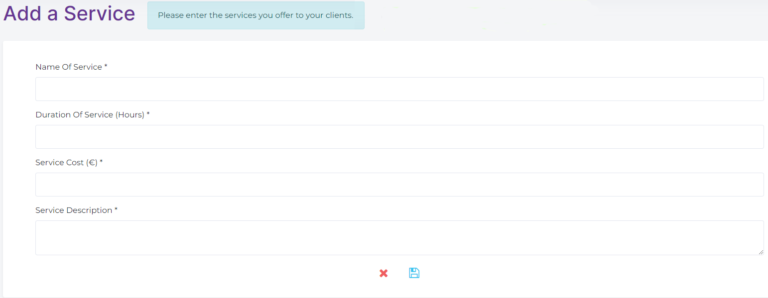
Begin by providing a name for your service, a duration (in hours), the cost and a brief description of the service you provide in the fields supplied.
Once done, click the Save icon to save the Service in ClientShelf.
View Services
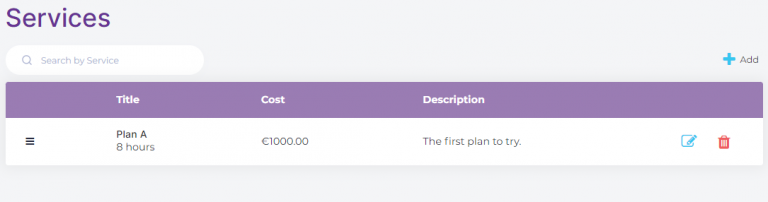
After the service is saved it is listed in the Services area.
Editing Services
To edit existing services click the edit icon. Delete services by clicking the red trash bin.
You can add as many services as you wish by clicking the +Add button at the top right.
Once complete, click on Clients in the Client Menu to start adding clients to ClientShelf.